Country Coverage is a tool which allows users to generate and view GFOI Country Coverage values and graphs and download reports.
Country Coverage can be launched from the Tools menu in the title menu bar.
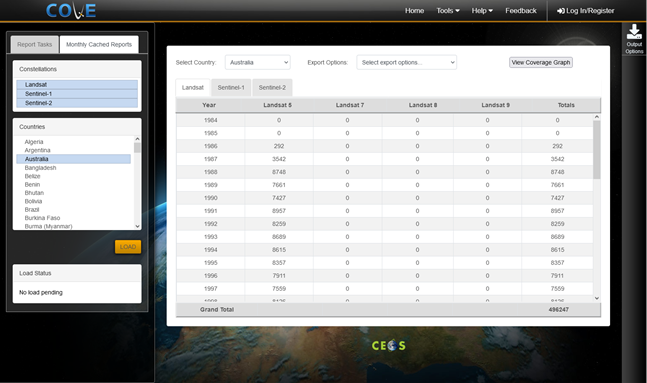
Introduction
Users may access an overview of the GFOI Country Coverage Reports by selecting Country Coverage from the Tools menu. The overview will also be visible when users submit tasks to generate reports.
Initiating a task
In the Country Coverage tool in the Task Options panel, users may select one or more constellations and countries. Users may choose from three constellations: Landsat, Sentinel-1, and Sentinel-2. Users may also choose from over 70 GFOI countries. Users may choose to initiate a task to generate reports based on current data, or to load monthly cached reports. Once at least one constellation and country are selected, users may click the Submit button to initiate the task or click Load to load monthly cached reports.
COVE imports new acquisition data daily. Therefore, for report tasks Country Coverage reports generated are cached for only one day (UTC time). Monthly cached reports cover data through the end of the current month minus two. For example, if the current month is October, monthly cached reports would cover through the end of August.
There is no longer a limit to the number of constellations and countries per task.
Larger countries take longer to generate reports. A task progress bar will appear below the task status while tasks are running to indicate the task progress percentage. The task progress bar only appears for report tasks.
Viewing the results of a task
Results from Country Coverage tasks will appear in a tabbed table.
Users may select a country from the drop-down menu to view results for the selected country. Users may click on the constellation tabs to view results for the currently selected country and constellation.
The results table lists the total scenes imported into COVE for each mission in the constellation and country selected and for each year of the missions. A grand total of all scenes for all missions for the currently selected country and constellation will be displayed at the bottom of the table.
Users have the option to view graphs or download coverage results for the currently selected country and constellation. Users may click on the View Coverage Graph button to view a graph illustrating the coverage. Users may download scene metadata in a CSV file format or a report of the coverage summary including graphs in PDF file format from the Export Options drop down menu.
Using output options
The "Download ZIP" button allows users to download a report in a ZIP file format. Output ZIP files contain a CSV file and a PDF file for each constellation and country selected in the current task. The CSV files will contain a list of scene metadata. The PDF files will contain a summary of scene totals for each year for each mission in a constellation, and a graph illustrating the coverage.